Maintain Account Code Details
|
Content
|
|---|
Overview
The Chart of Account Wizard allows you to define new account codes or copy from an account template.
Maintain Account Code Details
Steps
- From the Accounting module, select Accounts > Find Account Code. The account code search screen will display.
- Select the account code from the list to display the Chart of Accounts form.

- In the Account Detail tab, you may change the account code description or account grouping.
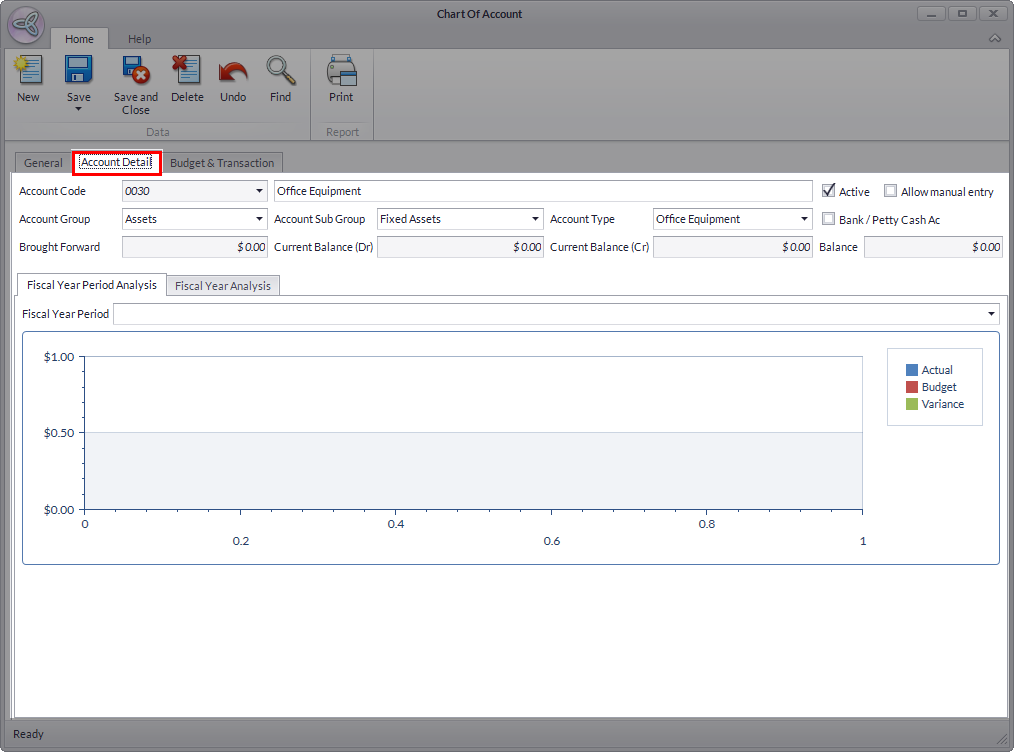
Click Image to Enlarge

Changing the Account grouping would not take effect in the Financial Layouts. This would mean that the account code have to be moved to the new account group in the Financial Layout.
See Also: Modify/Create Financial Layouts - Save the details before closing the form.
See Also:
Inactivate Account Codes
- From the Accounting module, select Accounts > Find Account Code. The account code search screen will display.
- Select the account code in the list to display the Chart of Accounts form focusing on the Account Details tab.
- Uncheck the Active checkbox to set the account status to inactive.
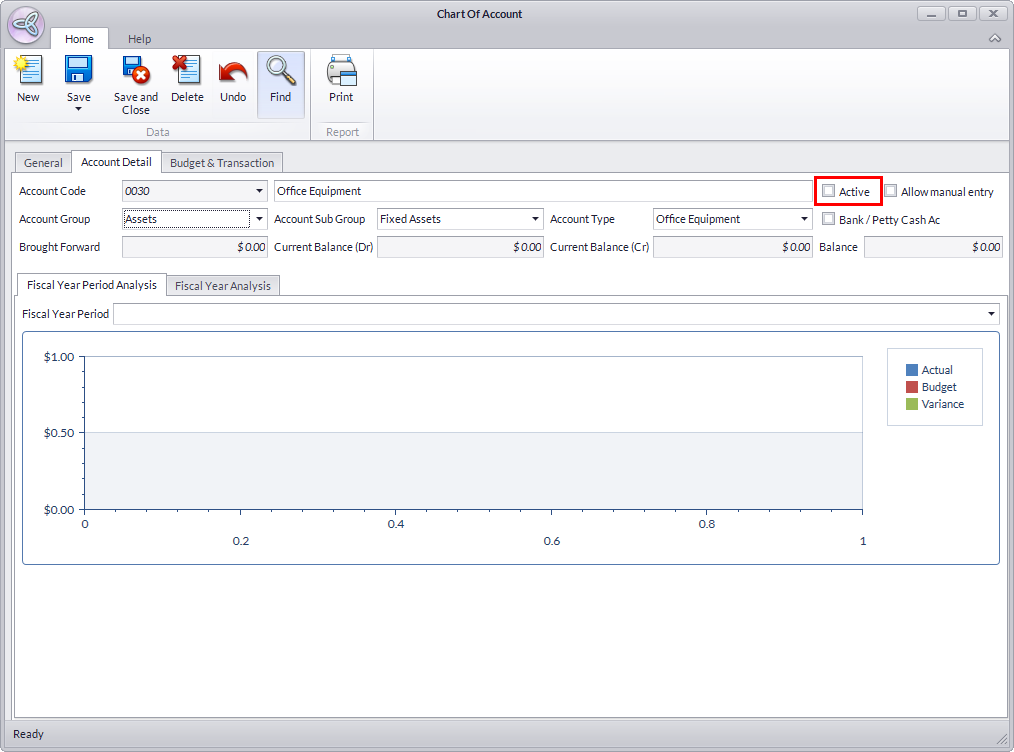
Click Image to Enlarge
- Save the details before closing the form.
Overwrite the Previously Created Account Codes
If you plan to start over in again and disregard the previous chart of accounts, you can choose to copy from an account template that would overwrite the previous chart of accounts.
- In the options to create a new chart of accounts, select Copy from an accounts template. Click on the Next button to continue.
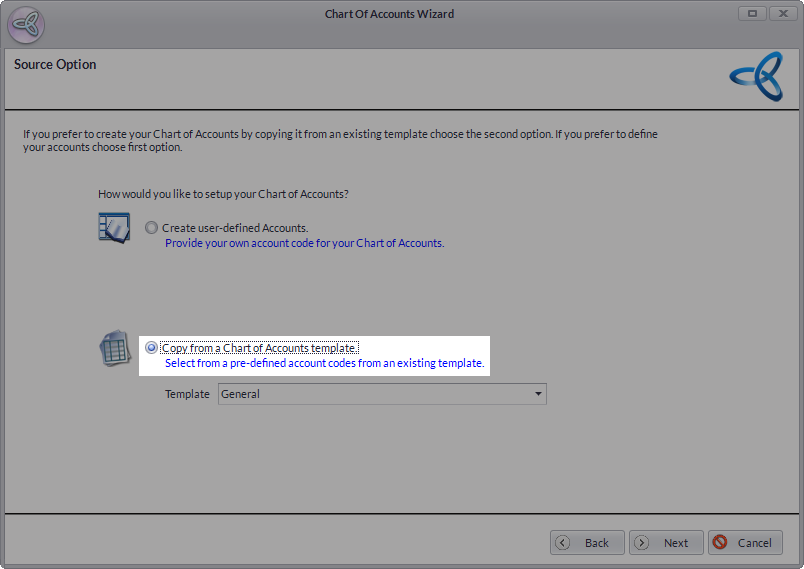
Click Image to Enlarge
- You will be prompted to overwrite the previous chart of accounts. Choose Yes to do so.

