Construct a New Financial Layout
|
Content
|
|---|
Overview
Financial Layouts in Connected Business are used to view, analyze and print your account codes in a financial statement layout. The default financial layouts are Balance Sheet and Profit and Loss.
If you choose to copy account codes from a template to create your chart of accounts, Interprise Suite will fill in the financial layouts with the copied accounts codes.
If you choose to define your own account codes, you would have to define your own financial layouts. You can create as many financial statement layouts as required by the company.
Construct a New Financial Statement Layout
Steps
From the Accounting module, select Setup > Financial Layout. The Financial Statement Layout form will appear.
Copying from a Financial Layout Template
- To copy from existing financial layout templates, select the layout to copy from the Layout Type column.
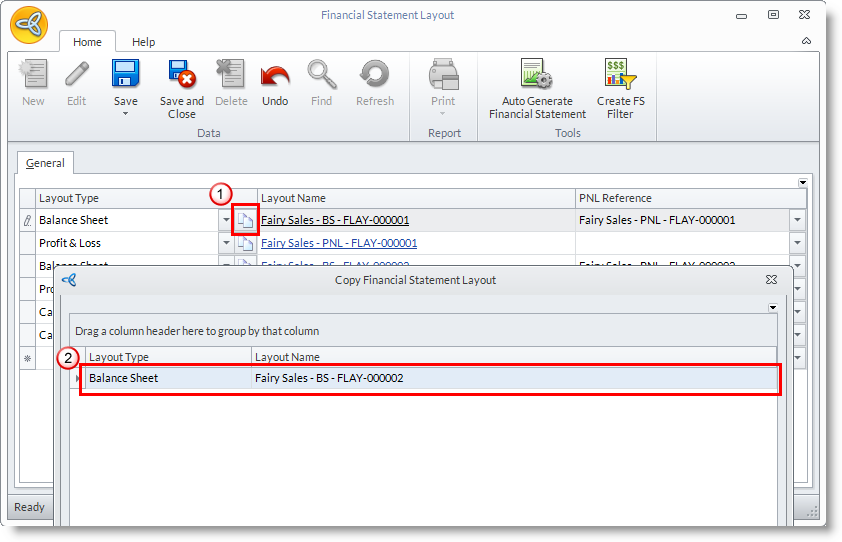
- Enter the preferred Layout Name or accept the default. Click on the Copy button inside the Layout Type column. You will be prompted to save before copying. Choose Yes in the prompt to display the Financial Layout form.
- You may rearrange the lines in the financial statement layout or add new ones.
- For each line in the layout, you can select four different Line Types. See the Line Types discussed in creating a financial layout from scratch.
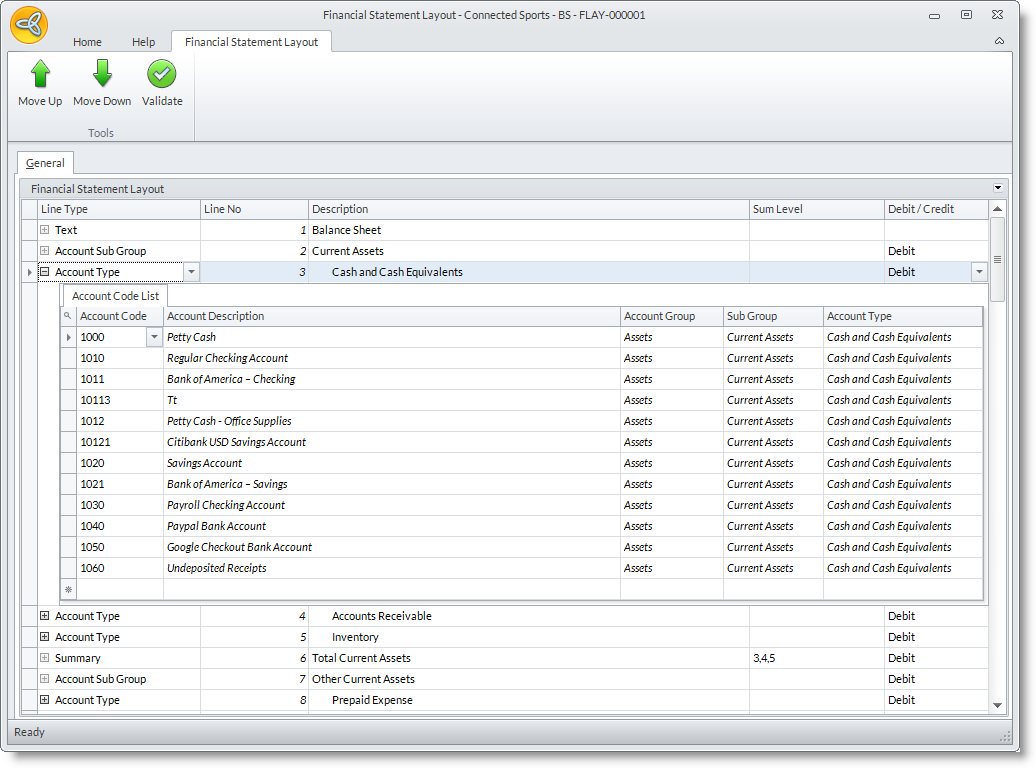
- Check if there are repeated accounts in the layout.
- Click on the Financial Statement Layout tab and then click Validate button from the row of buttons in the menu page group. The Duplicate Accounts form will display the list of any duplicated accounts and the area of duplication.
- Likewise, it has an “unreported account” check facility that lets you know of any account codes that are not included in the layout. In the same form, click on the Accounts Not Reported tab to view the list of any account that was not included in the layout.
- Save the details before closing the Financial Layout form.

Creating a Financial Layout from Scratch
- To create financial layout from scratch, select which layout type to copy. Then click on the Copy button beside the Layout Type column.
- Enter the preferred Layout Name or accept the default. Drill down on the layout name to display the Financial Layout form.
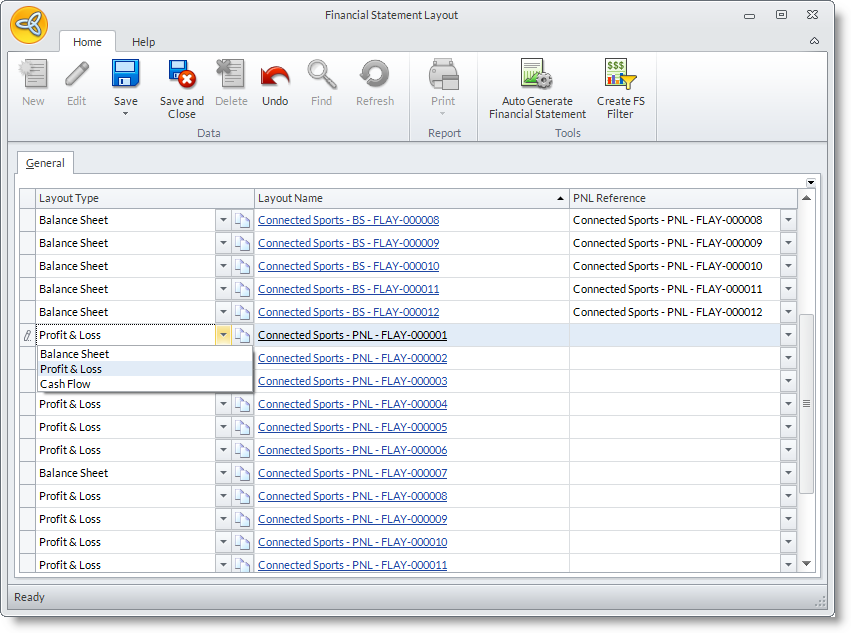
- For each line in the layout, you can select four different Line Types.
The line types are as follows:
- Account Type – to group accounts by account type and include them in the layout. You can select and list accounts included in the account type by clicking on the Node button next to the Account Type line. You do not need to enter a Sum Level for this line. Indicate if the account balance is a credit or debit. Indicate if Left or Right for the system to place the account balances when printing.
- Summary – for summing up the line numbers in the Sum Level column. Enter the line numbers (separated by a comma) of the Account Type lines you want to sum up. Instead of entering summary lines for each account type, you can use the indent button to arrange the accounts to sum up. The Indent button is found in the upper right of the form.
- PNL Summary – for summing up the Profit and Loss accounts. This line should appear once and only in the Balance Sheet Layout. The system will prompt if selected twice. This line automatically sums up the Profit and Loss amounts form the accounts in the balance sheet layout.
- As you enter each line, a Line Number is generated. The line number will allow you to sort the lines properly or sum up lines in a Summary line type.
- Check if there are repeated accounts in the layout or unreported accounts. Click on the Financial Statement Layout tab and click on Validate button from the row of buttons in the menu page group.
- The Duplicate Accounts form will display the list of any duplicated accounts and the area of duplication. In the same form, click on the Accounts Not Reported tab to view the list of any account that was not included in the layout.
- Save the details before closing the Financial Layout form.

Creating a Financial Layout from Autogenerate Financial Statement
- To create financial layout using the autogenerate financial statement, this will generate new balance sheet and new profit and loss financial statements.
- On the Tools menu, select Auto Generate Financial Statement button. This will create two reports – balance sheet and profit and loss which will automatically include the newly added account codes in the financial layout.
- Check the added account code/s by selecting balance sheet or profit and loss. Save the details before closing the Financial Layout form.
- For each line in the layout, you can select four different Line Types. The line types are as follows:
- Account Type – to group accounts by account type and include them in the layout. You can select and list accounts included in the account type by clicking on the Node button next to the Account Type line. You do not need to enter a Sum Level for this line. Indicate if the account balance is a credit or debit. Indicate if Left or Right for the system to place the account balances when printing.
- Summary – for summing up the line numbers in the Sum Level column. Enter the line numbers (separated by a comma) of the Account Type lines you want to sum up. Instead of entering summary lines for each account type, you can use the indent button to arrange the accounts to sum up. The Indent button is found in the upper right of the form.
- PNL Summary – for summing up the Profit and Loss accounts. This line should appear once and only in the Balance Sheet Layout. The system will prompt if selected twice. This line automatically sums up the Profit and Loss amounts form the accounts in the balance sheet layout.
- As you enter each line, a Line Number is generated. The line number will allow you to sort the lines properly or sum up lines in a Summary line type.
- Check if there are repeated accounts in the layout or unreported accounts.
- Click on the Financial Statement Layout tab and click on Validate button from the row of buttons in the menu page group.
- The Duplicate Accounts form will display the list of any duplicated accounts and the area of duplication. In the same form, click on the Accounts Not Reported tab to view the list of any account that was not included in the layout.
- Save the details before closing the Financial Layout form.
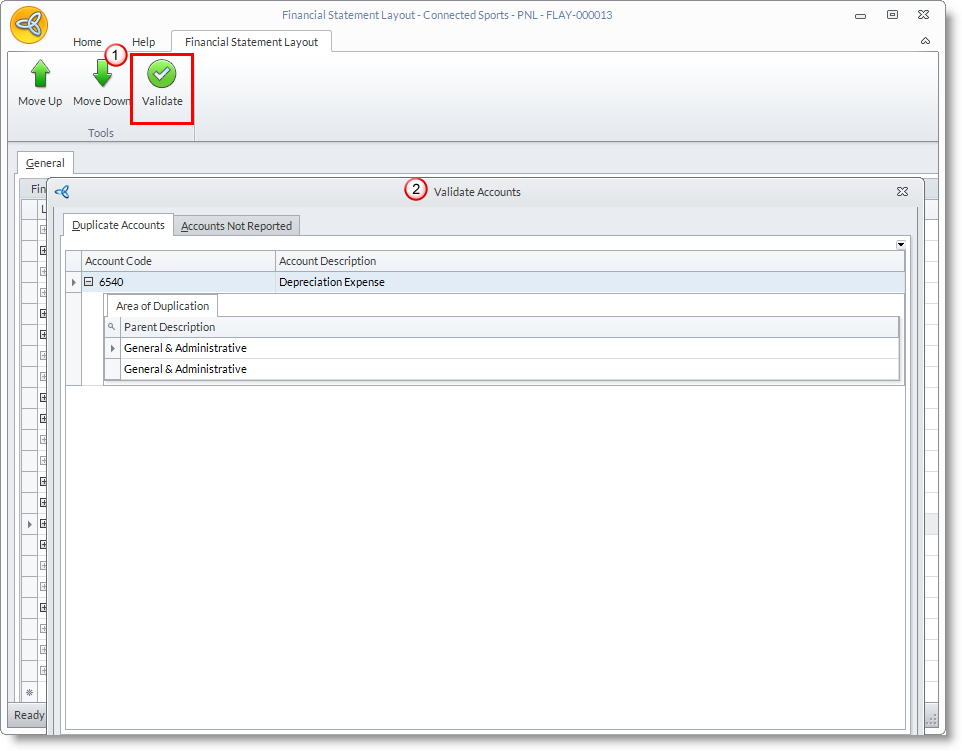
Apply the Layout to the Chart of Accounts
- From the Accounting module, select Chart of Accounts under the Tools menu. The Chart of Accounts form will display.
- Select the layout in the View options e.g. Balance Sheet.
Maintain the Financial Statement Layouts
Whenever you modify or add new account codes, it is wise to update the financial statement layout to produce accurate figures in the financial statement report.
- From the Accounting module, select Financial Statement Layout under the Setup menu. The Financial Statement Layout form will display.
- Edit the details as necessary and save before closing.
Print the Financial Statements
- From the Accounting module, select Chart of Accounts under the Tools menu. The Chart of Accounts form will display.
- Select the layout in the View options e.g. Balance Sheet.
- Click on the Print button to display the Print Preview of the financial statement.
