View Activity Calendar
Overview
The Activity Calendar form displays all the activities in schedule. It has options to view, filter and create new activities.
View Activities in the Activity Calendar
Steps
- From the CRM Module, click on Calendar button from the menu. The Activity Calendar dashboard will be displayed.
- On the Activities menu options are the buttons for Day View, To-Do, Activity Filter, Callback Lists and Date Navigator.
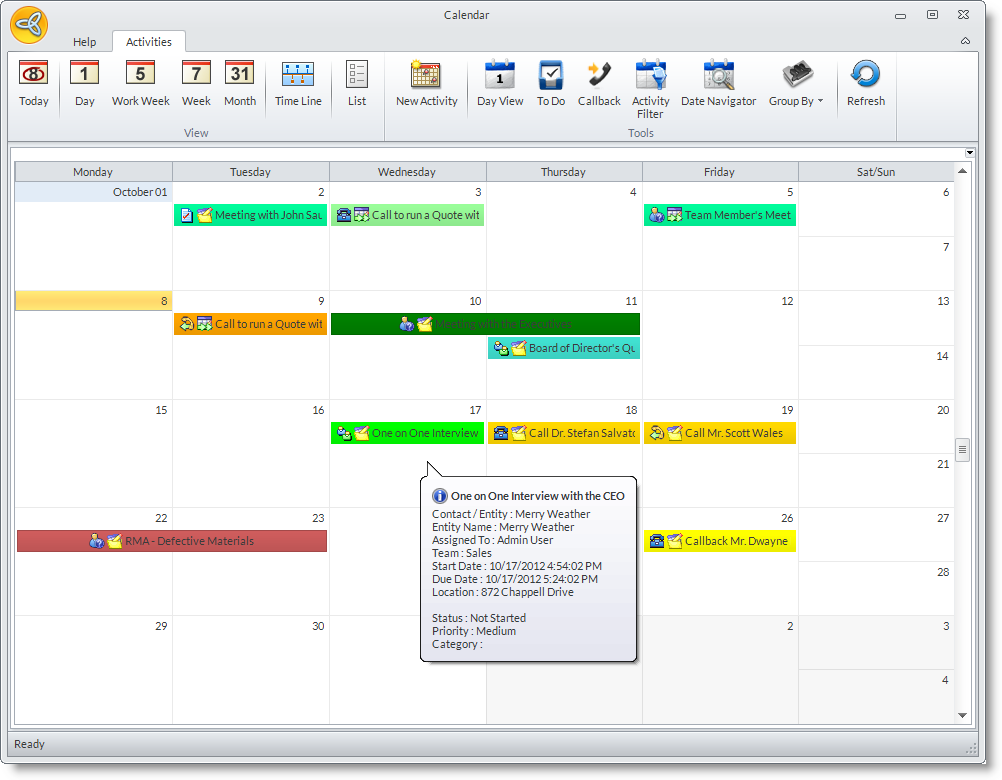
Change the Calendar View
- There are various options to customize the display of your calendar.
Activity View Type
Definition
Day
Select this option to view the activity for today. This will display the list of activities in an hourly interval.
Work Week
Select this option to view activities within the working days within the week. This will display the list of activities by day and in an hourly interval.
Week
Select this option to view the activities within the week including weekends.
Month
Select this option to display the activities within or every month. This will display the list of activities by daily interval for the given month.
List
Select this option to display the activities in list view. All activities are sorted according to the activity type: To-Dos, Meeting, Call, Callback and
Timeline
Select this option to view the activities in horizontal display. Once selected, the Time Scale option will appear on the menu. It has several options to select:
- Year
- Quarter
- Month
- Week
- Day
- hh:15:ss (interval every 15 minutes)
NOTE: You can select some or all of the options.
Filter Activities Displayed in the Calendar
- From the menu, click on Activity Filter. The default filter, My Default Filter, shows all activities.
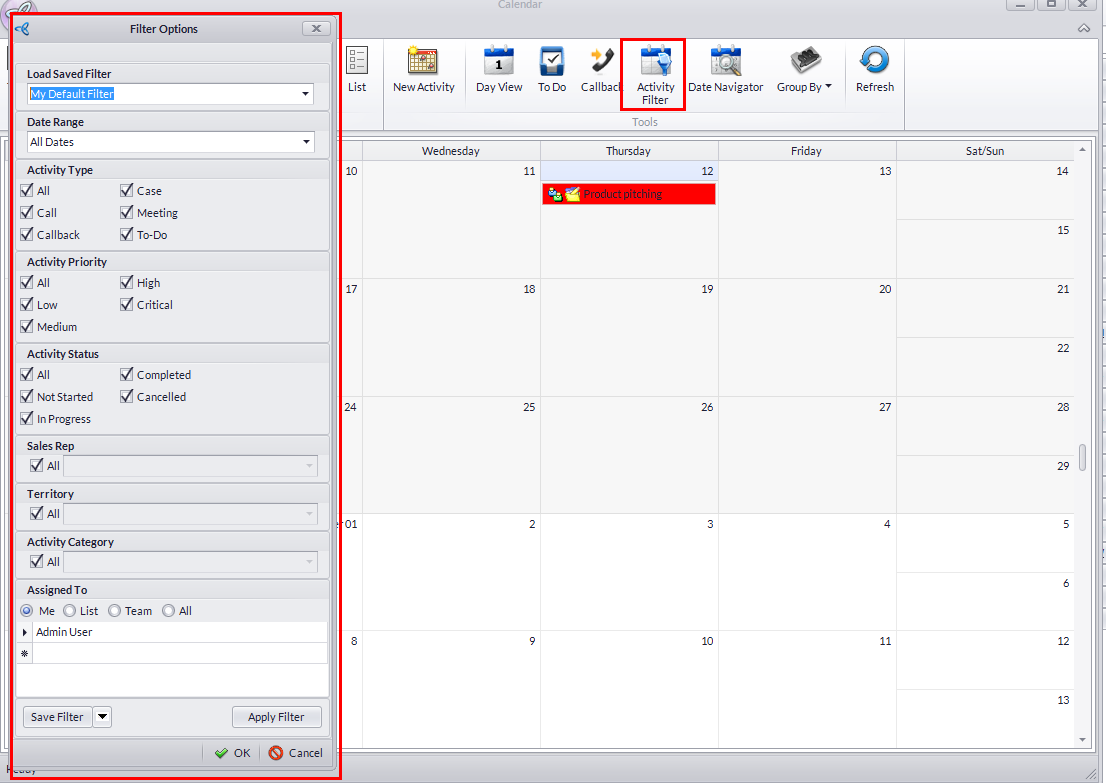
- You can modify the default filter and create new preset filters. To do this, modify the filter by selecting the criteria of what you want it to show e.g. all high and critical priority activities or all activities assigned to a user or sales rep.
- Filter by Activity Type or Status:
- Filter by Sales Rep, Territory or by Activity Category:
- Filter by Assigned To (user):
- Click Save Filter button to save the changes to the default filter or click on the pulldown arrow button to view the option Save New Filter As. Click on this option to enter the label for the new filter.
- You can apply the filter by selecting from the Load Saved Filter pulldown and clicking on the Apply Filter button.
View Activities from Past and Future Dates
- From the menu options, click on Date Navigator.
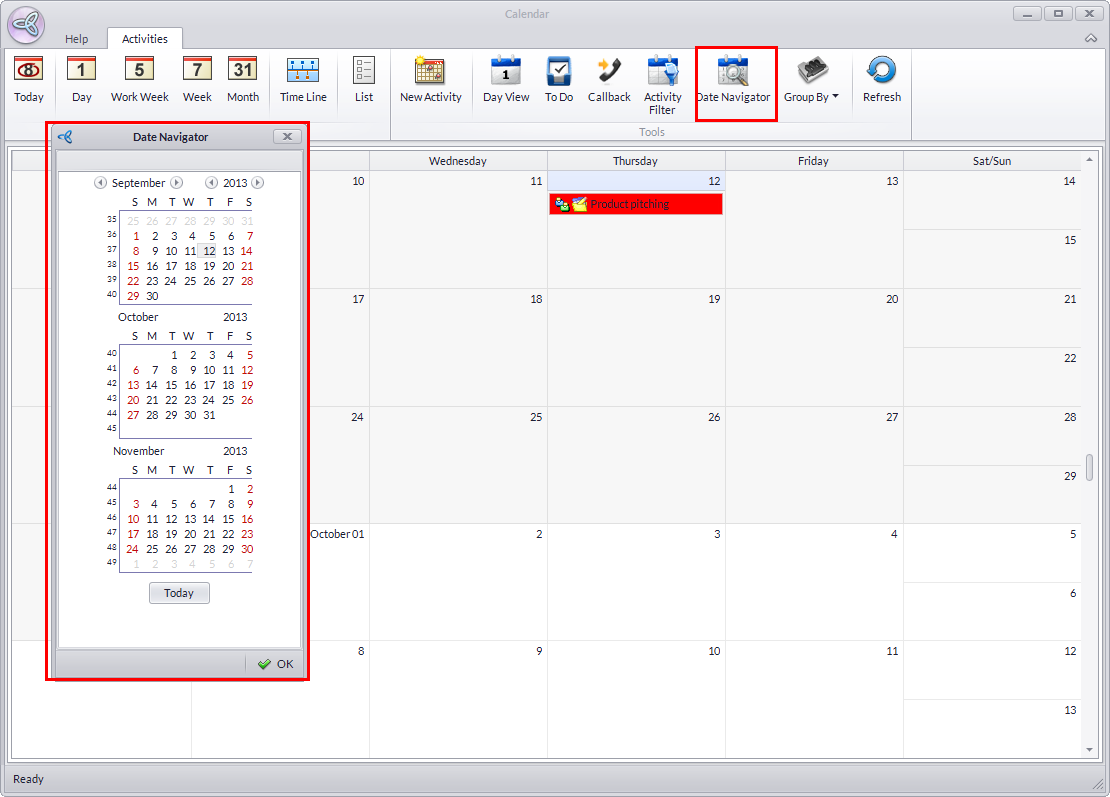
- Move through months and even years by clicking on the Back and Forward buttons.
- Double click on a date to view activities within the specified date.
View Activities Within the Day
- From the menu options, click on Today or Day View.
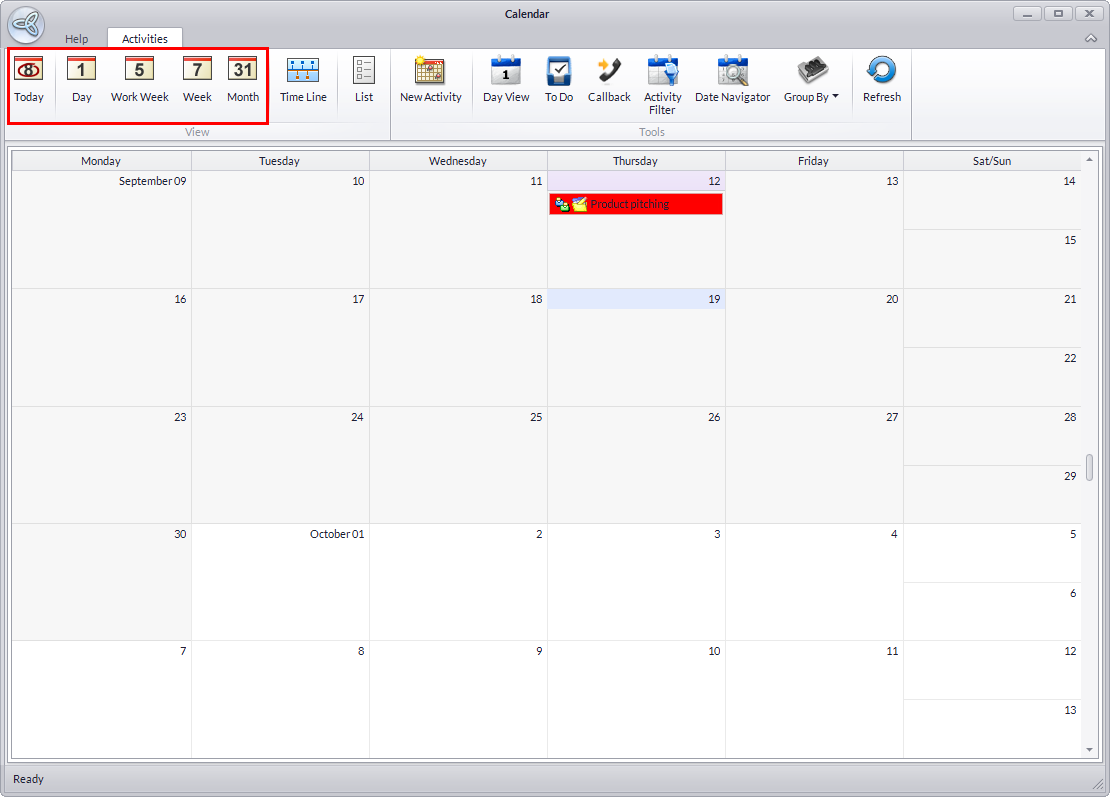
- You can drill down to an activity to view full details.
- You can change the activity status using the right-click menu.
View To-Dos
- From the menu options, click on To-do.
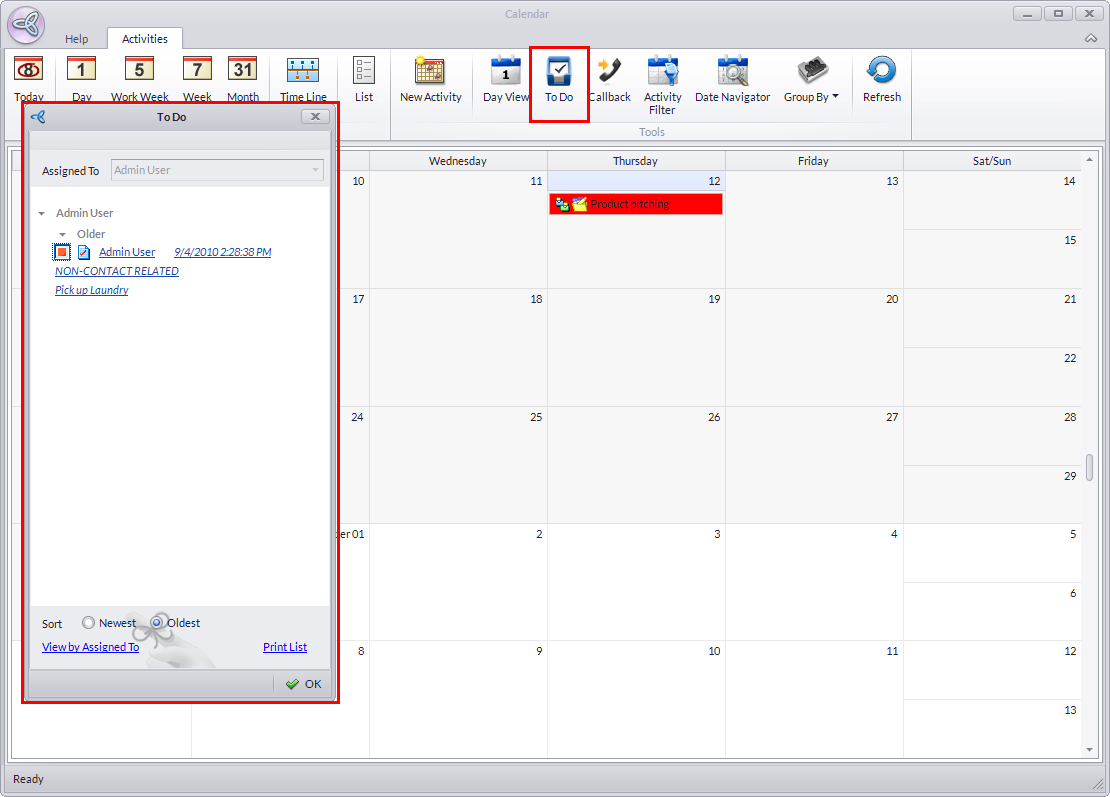
- You can filter To-Do activities:
- By oldest or newest:
- By user assigned (click on the View by Assigned To link)
- You can drilldown a To-do in the list to view full details. Double-click on the Subject to view the Activity form.
- You can print the To-do list by clicking on the Print List link. This will display the Print Dialog window to set up your printing preference.
Preview the Details of the Activity from the Calendar
- From the Activity Calendar, move your mouse over an activity.
- A pop up balloon will show general details to the activity such as contact, date, priority and status.
View Full Details of the Activity
- From the Activity Calendar, double click on an activity to display the Activity form.
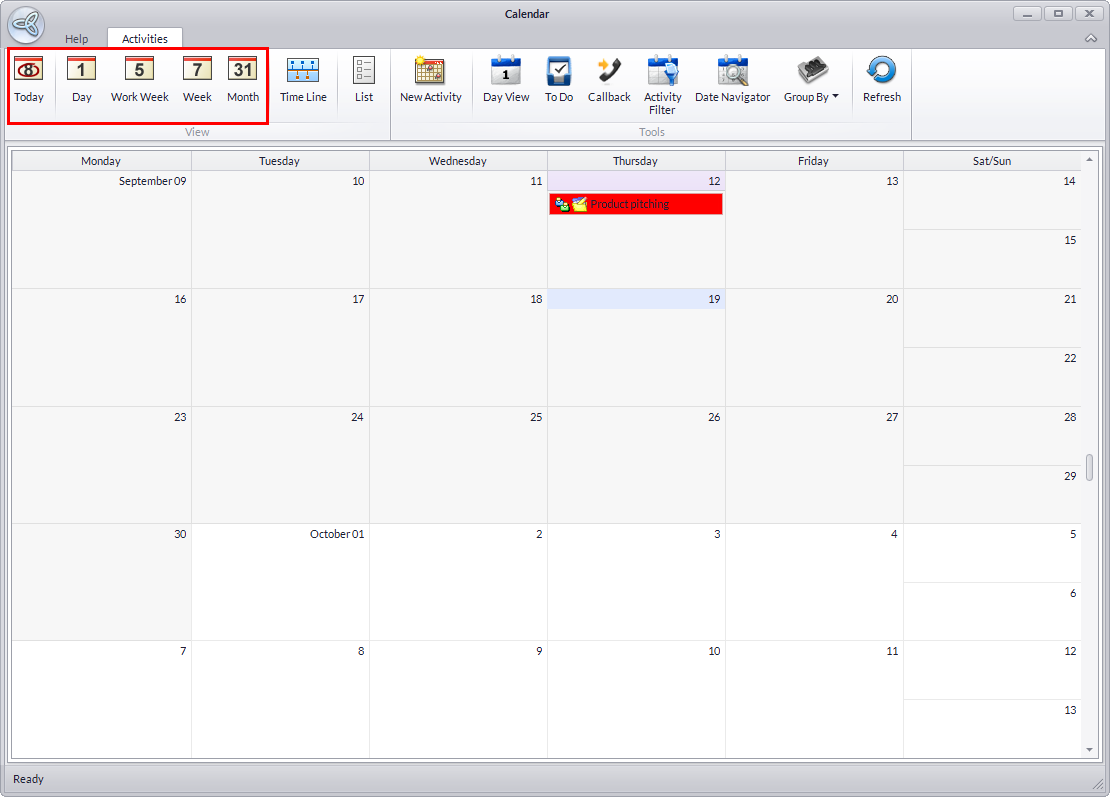
Change the Activity Status from the Activity Calendar
- From the Activity Calendar, right-click on an activity from the calendar to view the options.
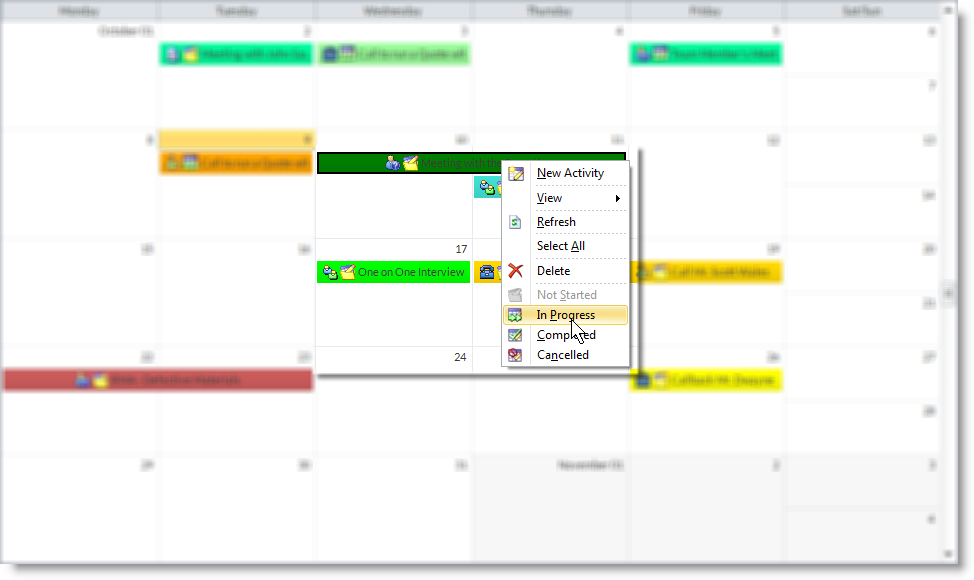
Create New Activity From the Calendar
There are two ways to create an activity from the Activity Calendar:
- Click on New Activity button from the Activity Calendar menu options. The Activity form will display. The Start Date is set to the default current date.
- Double-click on a date in the Activity Calendar. The Activity form will display. The Start Date is set to the selected date in the calendar.

