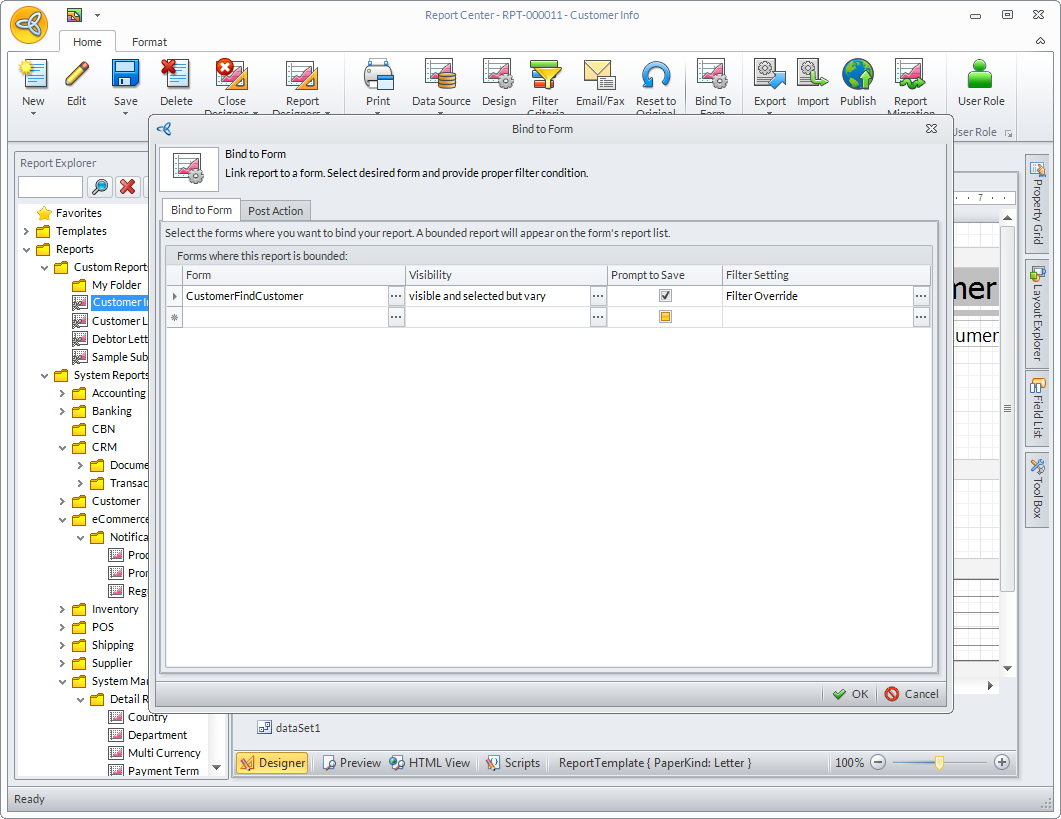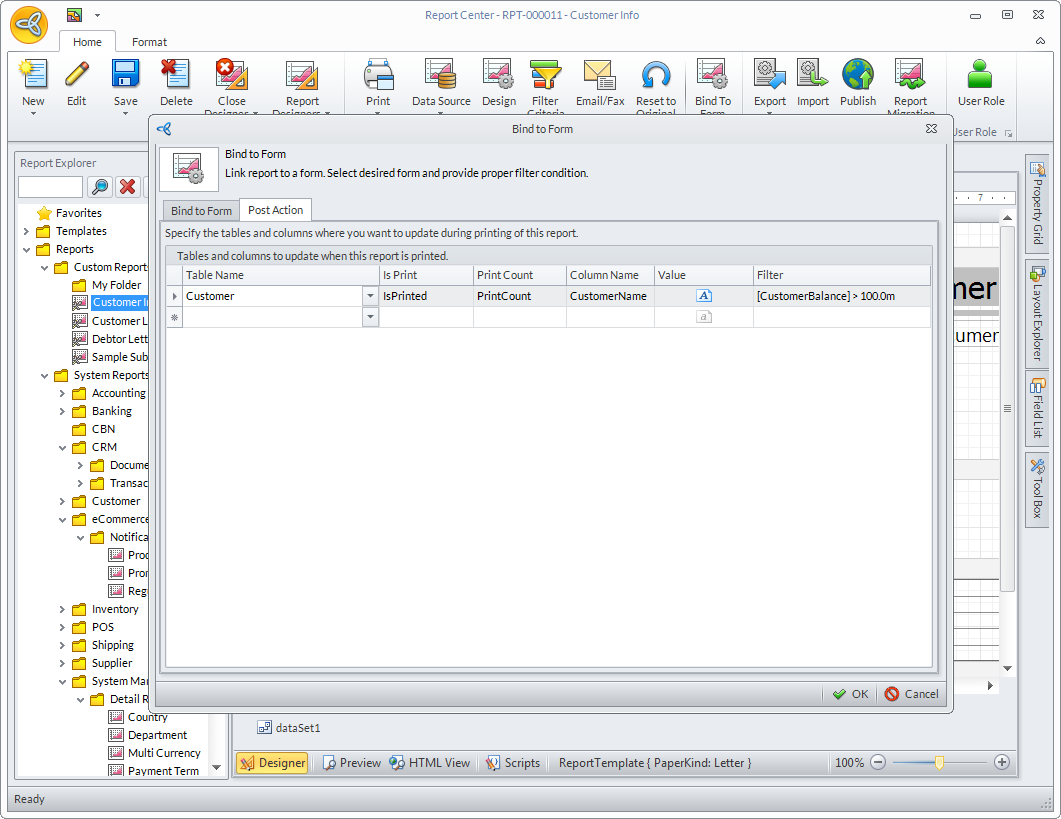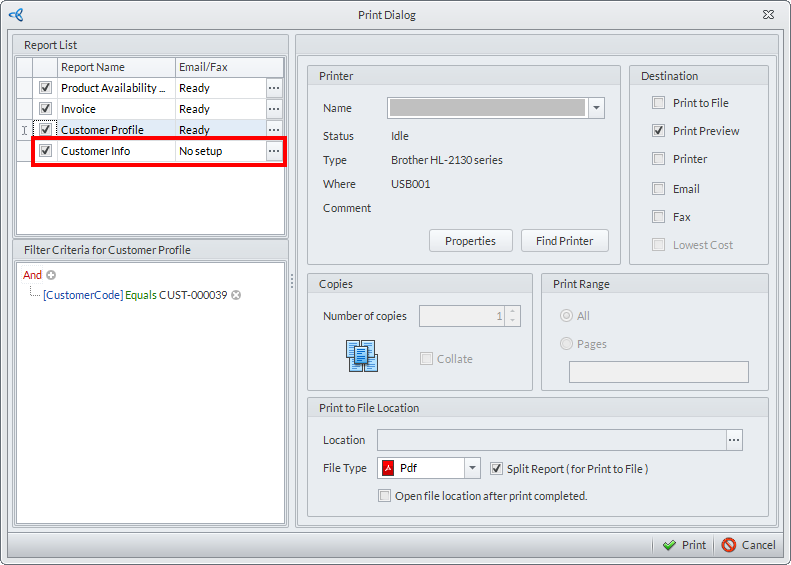Connected Business Community
Let's Connect
Connected Business Community
Let's Connect
Sidebar
×Bind Custom Report to Form
Most Print Dialog windows in Connected Business only contains built-in or system reports. In order to include or display a custom report in any of the Connected Business forms, you need to bind a report to the form.
Learn how to bind a custom report to any forms in Connected Business at runtime. You can bind a single report to a single form or bind a single report to multiple forms in Connected Business.
- Select any module in Connected Business, click on the Report Center. The Report Center will be displayed.
- On the Report Explorer pane, select any custom report from a custom folder. You may right click on the report from the Report Explorer pane and select Edit; OR click Edit button from the menu options.
- On the Bind to form window, select what form to bind the report and provide the conditions to run the report in the form.
- Bind to Form - allows you to set up the form you need to bind the report to.
Click Image to Enlarge
Column Name Description Form Allows you to select the form to bind the report. Click on the ellipsis button under this column to select the report. There are two options to select:
By Menu - allows you to select a specific form by viewing all the Connected Business menus in a hierarchical structure.
By Specific Form - allows you to select a specific form by viewing all the backend forms into a single dropdown.Visibility Allows you to set the visibility of the binded report in the Print Dialog. You may set the report's visibility by setting up a condition or set it up explicitly. When you click on the ellipsis button, the Visibility Setting window will display.
Visibility Option - options to select are: visible and selected, visible and unselected, hidden.
Visibility Filter - set the required condition to be visible on the binded report.
What do you want to do if condition is not met? - options to select when the criteria set is not met are: visible and unselected, hidden.Prompt to Save When checked, the system will confirm if the changes done on the form(changes not saved) will be applied to the binded report before printing. Filter Setting Will override the default filter in the binded report. - Post Action - allows you to specify the tables and columns you want to update after printing the report.
Click Image to Enlarge
Column Name Description Table Name Allows you to select the form to be updated when the report is printed. Is Print Indicates if a report is already printed or not. Print Count Displays the number of times the report was printed relative to the set condition in the filter critieria. Column Name The dynamic column to update after printing the report. Value Key in the name of the selected column. Filter Indicate the record due for update in the table.
- Bind to Form - allows you to set up the form you need to bind the report to.
- Click OK to save the changes.
Sample of a binded report to a form in Connected Business.
Click Image to Enlarge
Related Links
- Friday, 15 February 2013
- Posted in: Modify Existing Reports