 Connected Business Community
Let's Connect
Connected Business Community
Let's Connect
Sidebar
×Manage Fax
|
Content
|
|---|
Overview
Connected Business’ Fax capability allows you to send faxes via Web services and within Connected Business. Connected Business Fax does not need any setup and fax equipment to be enabled. It requires only the registration to InterFAX to connect to the Web service to send faxes and print directly to the recipient’s fax machine or send the fax message to the recipients’ email inbox. Use this feature to send individual or mass faxes to your customers, partners and associates.
The Connected Business Email form is the same interface used for sending and receiving fax messages.
View the Connected Business Email
- Click on the Mail button from the menu of Connected Business. The Connected BusinessEmail formwill display. Fax messages sent or received have a fax icon before the fax recipient address.
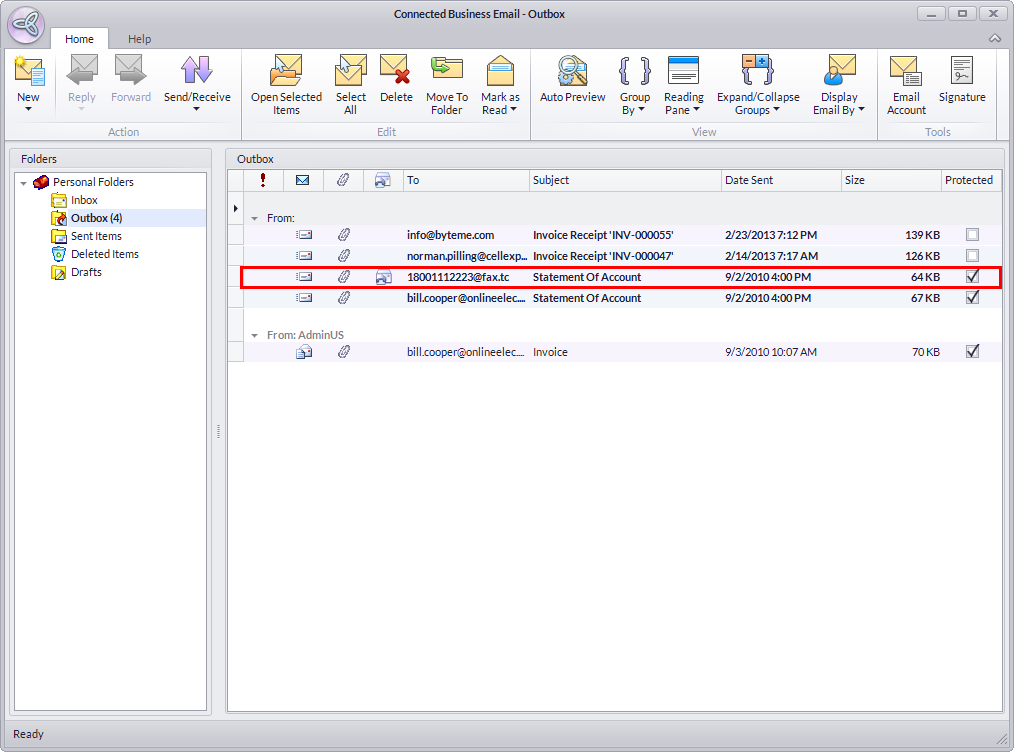
Send / Receive Fax Messages
- To check for new messages and send messages in your Outbox, click on the Send/Receive pulldown and select Send/Receive or the Send All option.
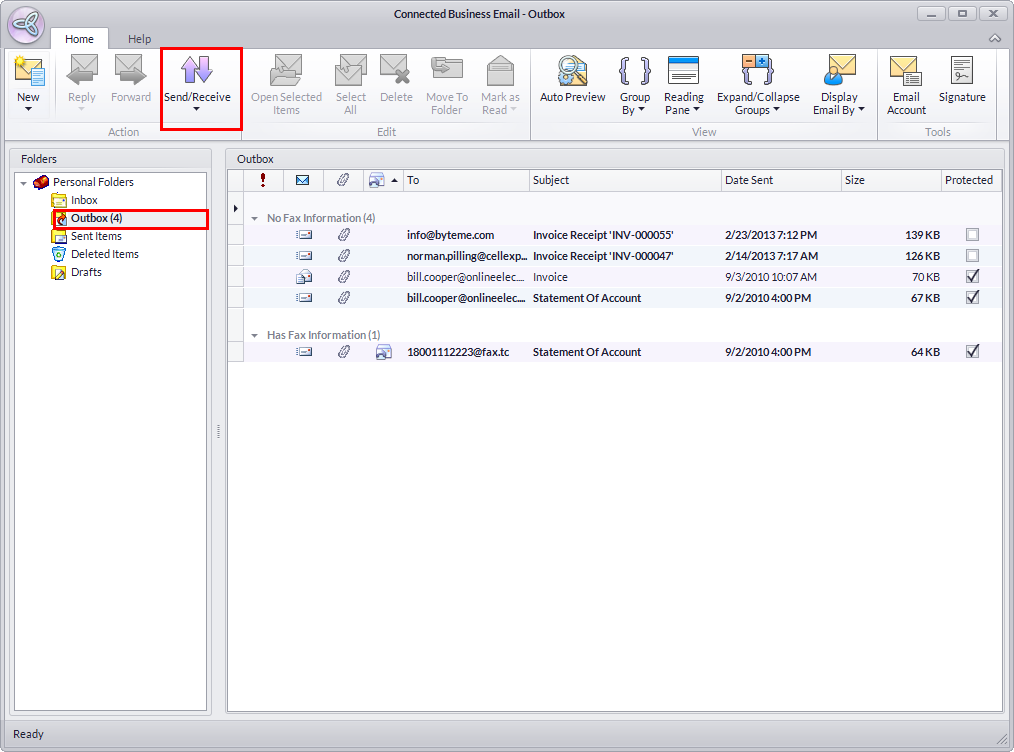
Compose Fax Messages
- From the Email Composer, click on New > Mail Message. The Email/Fax Composer will display.
- Select the email account you want to use this time from the accounts pulldown.
- You can use letter templates or import prewritten messages as your fax message.
- Click on the Template pane to select from the available templates. To use a template, double-click on a template in the list.

Note that this will overwrite the message in the word processor area if any.
- You can use prewritten messages by clicking on the Open button from the toolbar menu of the word processor area and browse for the document to import.
- Optional: You may add document attachments by clicking on the Attachment button. You can attach documents from the computer or from the CRM Document Management.
See Also: Manage Documents
Send Fax Accounts
The fax feature requires registration to InterFAX to be enabled.
- Select Preference under the Setup menu of the System Manager module.
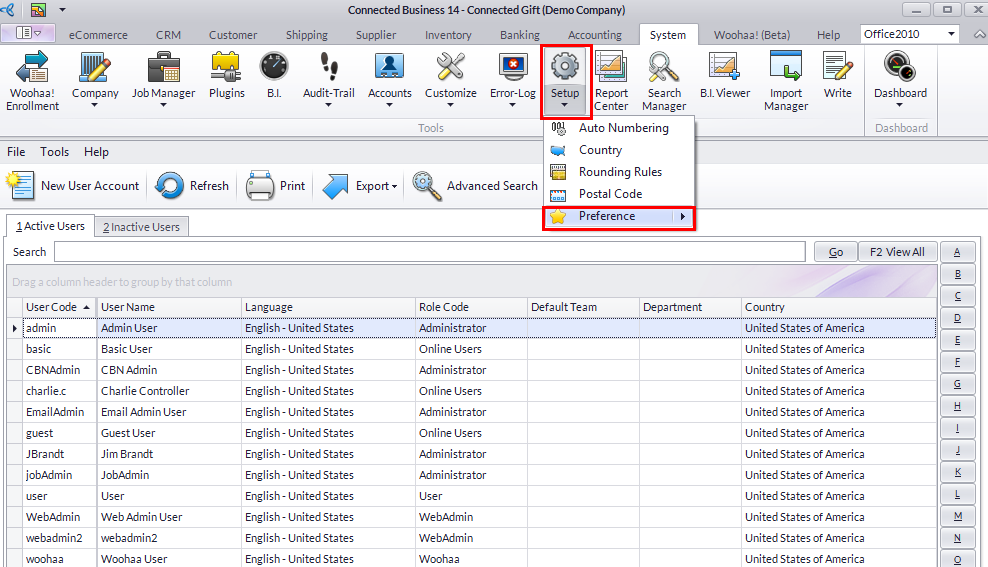
- In the Company Fax section of the System Preferences form, you will find a link to the registration page of InterFAX for Connected Business users.
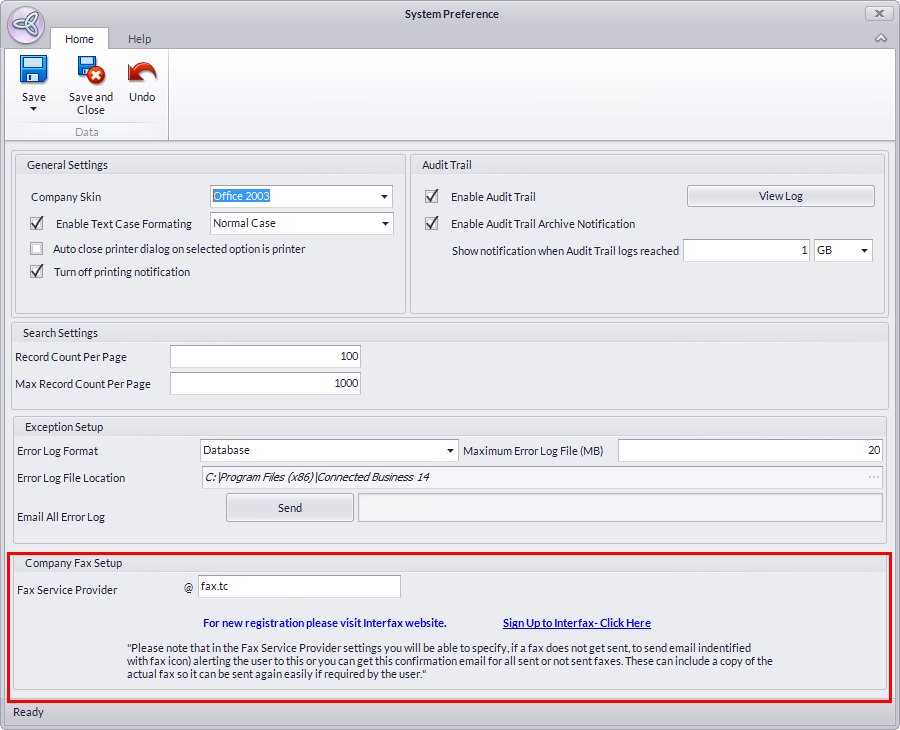
- Provide the Fax Provider name given to you upon registration.
See Also: Configure System Preferences > Company Fax Settings Section table.
Send Private Fax Accounts
By default, fax messages are sent as Private.
- If you want other members of the team to view the messages, choose No in the Send As Private field pulldown.
Filter Fax Messages
Sent and received fax messages have a fax icon before the fax recipient or sender address.
- In the Display Email bydrop down, select:
- My Email- to view personal fax and email messages
- Team Email- to view team fax and email messages
- No Filter - to view all fax and email messages
Sort Fax Messages
- You can sort the messages by ascending or descending order by clicking on the column headers.
- You will find more options when you right-click on the column header.
See Also: Grids
Group / Ungroup Fax Messages
The default grouping of fax messages sent or received is by date. You can use the grouping option to group the message by e.g. Importance.
To group fax messages,
- From the menu bar, click on View > Group By and select a criteria to view the fax messages. The Show in Groups option must be enabled.
To ungroup fax messages,
- Click on the View > Group By and uncheck the Show in Groups to turn off the message grouping
Related Links
- Monday, 01 October 2012
- Posted in: Other CRM Related Operations
