 Connected Business Community
Let's Connect
Connected Business Community
Let's Connect
Sidebar
×Format and Print Report
| Content |
|---|
Printing is the process that turns digital reports and forms into a variety of media ranging from simple print previews to fax messages and emails.
This article will discuss how this is carried out in Connected Business.
This feature is only available in Connected Business v14 and higher.
Set Report Layout
To set the Report Layout,
- From the Report Center select a report to print then on the ribbon, go to Print > Page Setup. The Page Setup form will be displayed.
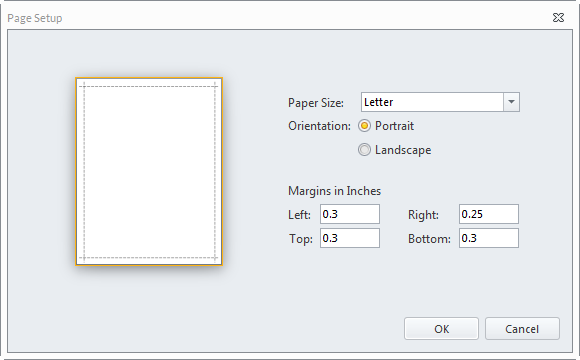
Click Image to Enlarge
- Set the desired settings and click OK to apply. The Setup Options are as follows:
Setting Description Paper Size Determines the overall size of the report when printed on paper.
Available sizes are as follows:
- B4 (JIS)
- B5 (JIS)
- Envelope #10
- Envelope Monarch
- Executive
- Legal
- Letter (Default setting)
Orientation Choose between Portrait and Landscape (Portrait is the default) Margins in Inches Set the margins for the Top, Left, Right, and Bottom of the page.
Print Report
To print a report,
- On the Report Center, select a report from the Report Explorer pane. In the ribbon, go to Print > Print Dialog. The Print Dialog form will be displayed. Alternatively, you also either press Ctrl+D or double-click the report.
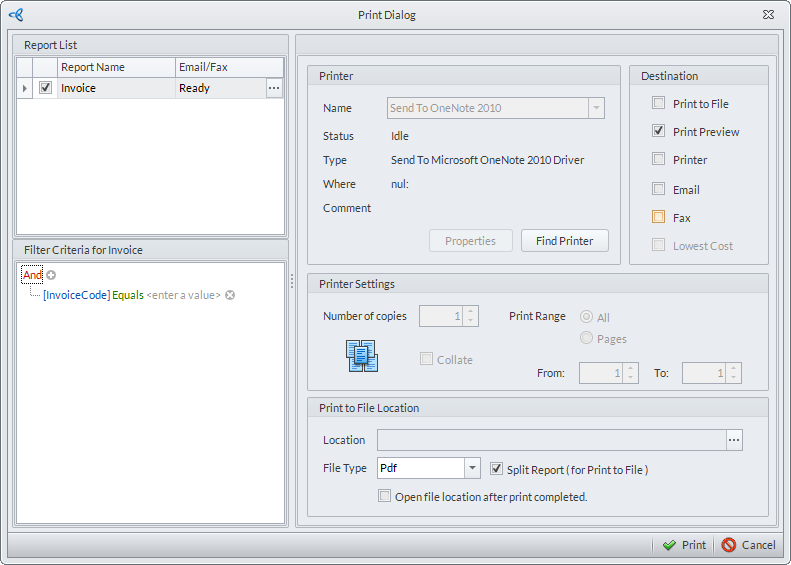
Click Image to Enlarge
- In the Destination section, select the way you want the report printed.
The options are as follows:
Fields Description Print to File When checked, the system allows you to export the file into different file formats. On the Print to file Location, select the location you want the report to be saved. The file type includes pdf, excel, rtf, image, html. Print Preview To view the report output before printing. Printer This allows the user to print a hard copy directly from an available printer. Email Sends the reports through email. Refer to: Specify Email/Fax to Recipients Fax Sends the reports through fax. Refer to: Specify Email/Fax to Recipients Lowest Cost Allows the system to automatically select the lowest cost option among the available printing options for you.

Selecting the Printer option allows you to specify which pages to print and the number of copies.
- In the Filter Criteria section, set the report’s filter condition.

Setting the Filter will allow the user to print specific reports from Connected Business.
- Click the Print button to print the report.
Set Email/Fax Recipient
To specify the recipients when the email/fax destinations are selected,
- On the Print Dialog, click the ellipsis in the Report List pane. The Email/Fax Setting form will be displayed.
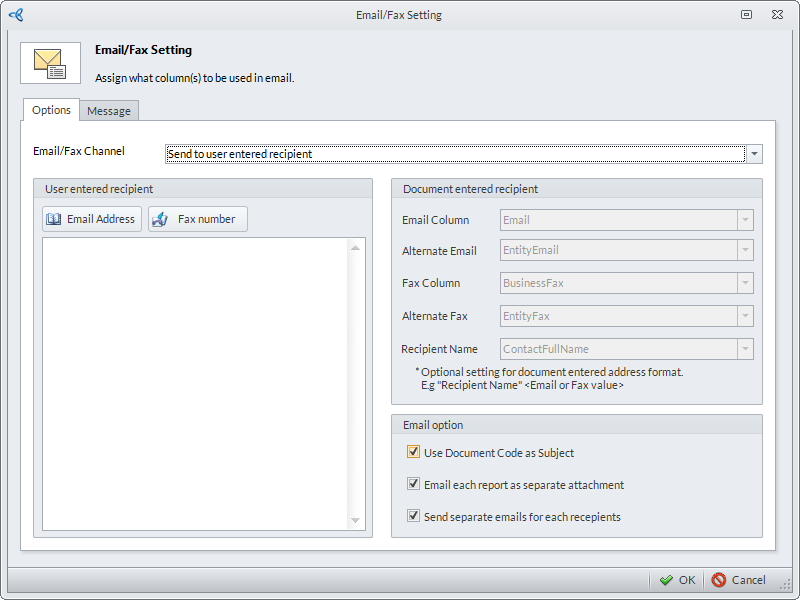
Click Image to Enlarge
- Set the values in the Options tab sections
The sections are as follows:
- Email Fax Channel - This field enables the preferred recipient channel. The options are as follows:
Option Description Send to User Entered Recipient Activates the User Entered Recipient pane. Allows the user to specify what email address/es or fax number/s the report is sent to. Send to Document Entered Recipient Activates the Document Entered Recipient pane. Allows the user to set the recipient/s based on the data source. - User Entered Recipient – Only accessible if the Send to User Entered Recipient channel is selected. Allows users to manually choose email addresses or fax numbers of the recipients.
- Document Entered Recipient – Only accessible if the Send to Document Entered Recipient channel is selected. Allows users to set the email and fax conditions from the list of contacts based on the data source. The available fields are as follows:
Field Description Email Column Email address will be based on the entity's primary contact details. Alternate Email Email address will be based on the entity's main contact details. Fax Column Fax Number will be based on the entity's primary contact details. Alternate Fax Fax Number will be based on the entity's main contact details. Recipient Name Optional field available only in Connected Business v14 and above. The report’s recipient will be based on the registered name in the contact details. - Email Option – Enables the user to configure the options for splitting/segregating attachments that will be sent to a specific user. Each of the checkboxes has a corresponding task in sending report attachments. These are as follows:
Option Description Use Document Code as Subject When enabled, the report’s document codes (e.g. invoice code, bill code, etc.) will be used as the email subject. Email Each Report as Separate Attachment When enabled, each report will be sent as a separate attachment. Send Separate Emails for Each Recipients When enabled, separate emails with the report attachment will be sent to each of the recipients. The following are the scenarios when emailing report documents to recipients. Suppose, you need to send reports to some of your customers with:
Report Sample Customer Email Address Sales Invoice 1 Customer Email Address 1 Sales Invoice 2 Customer Email Address 2 Sales Invoice 3 Customer Email Address 3 SEND DIFFERENT ATTACHMENTS TO DIFFERENT RECIPIENTS (IN SEPARATE EMAIL MESSAGE WINDOWS)
In this case, you need to send a unique report to each of your recipient that will be sent in separate email message windows. You need to check both:
- Check – Email Each Record as separate Attachments
- Check – Send Separate Emails for Each Recipient
SEND SINGLE ATTACHMENT TO DIFFERENT RECIPIENTS (IN SEPARATE EMAIL MESSAGE WINDOWS)
In this case, if you need to send the single attachment to multiple recipients but in a separate email message window:
- Check – Email Each Record as separate Attachments
- Uncheck – Send Separate Emails for Each Recipient
SEND DIFFERENT ATTACHMENTS TO DIFFERENT RECIPIENT (IN SINGLE EMAIL MESSAGE WINDOW)
In this case, if you need to send all reports in a separate attachment to multiple recipients but in the same email message window:
- Uncheck – Email Each Record as separate Attachments
- Check – Send Separate Emails for Each Recipient
SEND SINGLE ATTACHMENT TO DIFFERENT RECIPIENT (IN SINGLE EMAIL MESSAGE WINDOW)
In this case, if you need to send the single attachment to multiple recipients but in the same email message window:
- Uncheck – Email Each Record as separate Attachments
- Uncheck – Send Separate Emails for Each Recipient
Here is a summary of the cases:
Case 1 Case 2 Case 3 Case 4 Email Each Record as Separate Attachments Check × Check × Send Separate Emails for Each Recipients Check Check × × Result Will Send Different Attachment to Different Recipient in a Separate Email Message Windows. Will Send Single Attachment to Different Recipients (in Separate Email Message Windows) Will Send Different Attachments to Different Recipients (in the Same Email Message Window) Will Send Single Attachments to Different Recipients (in the Same Email Message Window) Example Email1, Cust1, Invoice1
Email2, Cust2, Invoice2
Email3, Cust3, Invoice3
Sample ImageEmail1, Cust1, Invoice(123)*
Email2, Cust2, Invoice(123)*
Email3, Cust3, Invoice(123)*
Sample Image
*Invoice(123) – all Invoices 1, 2 and 3 are within a single attachmentEmail(123)*, Invoice1, Invoice2, Invoice3
Sample Image
*Email(123) – all email address of the customers are sent in one email message window.Email(123), Invoice(123)
Sample Image
- Email Fax Channel - This field enables the preferred recipient channel. The options are as follows:
- Click OK on the Email/Fax Setting form to return to the Print Dialog. Click Print to send the reports.
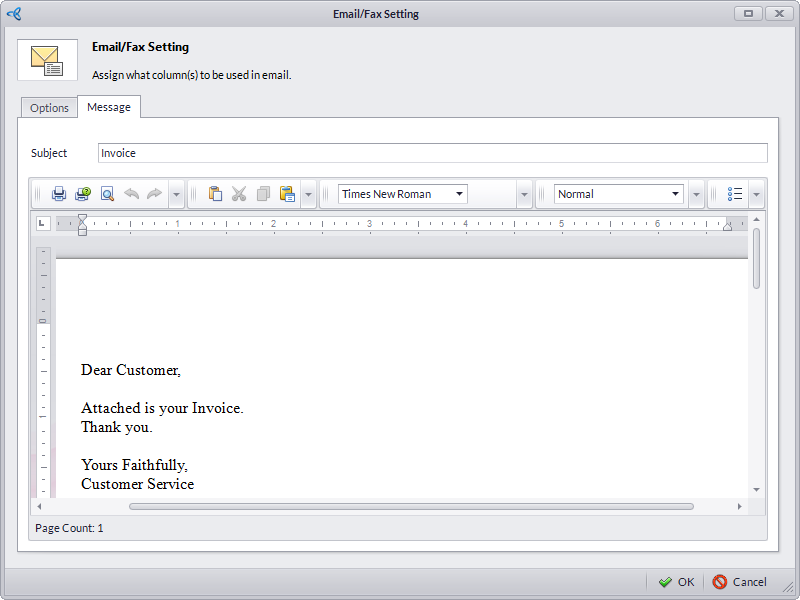
Click Image to Enlarge
Print Report From Connected Business
Any forms in Connected Business have inherent report(s) assigned to it (e.g. the Sales Invoice or Sales Order form with their respective forms). To print a report from the form,
- On the Report List section of the Print Dialog, select what report you need to print/send email or fax by ticking the checkbox beside the report. On the Email/Fax column, make sure that the field is set to Ready. Otherwise, refer to Specify Email/Fax to Recipients to configure Email and Fax settings.
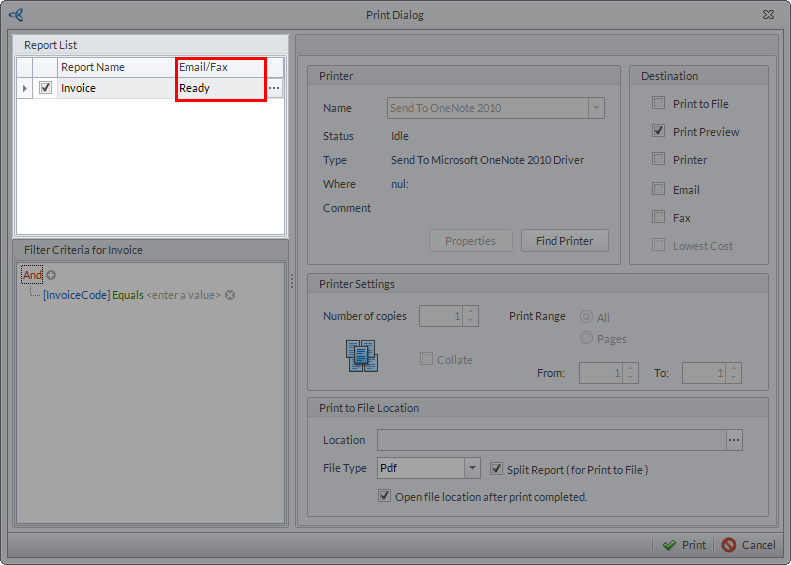
Click Image to Enlarge
- In the Filter Criteria section, add a condition to the report.
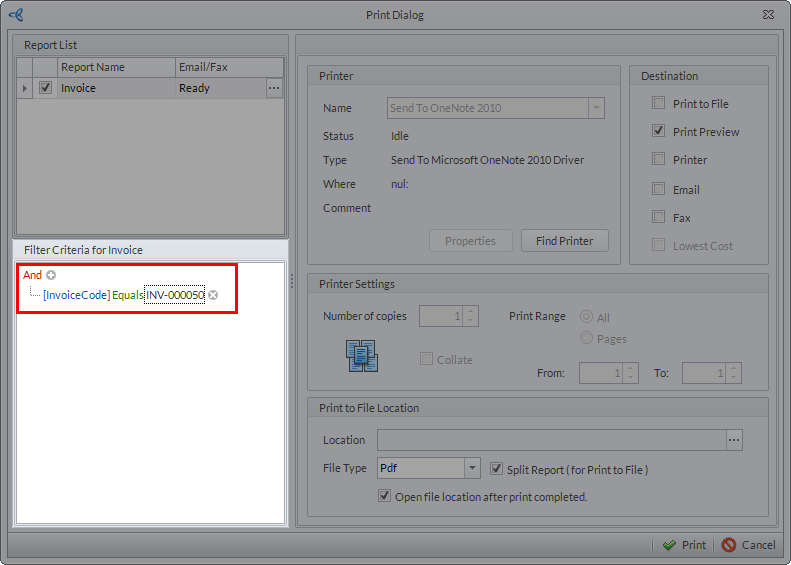
Click Image to Enlarge

The system sets default criteria for every print dialog window of a form. It is highly recommended NOT TO delete the existing criteria to avoid errors in printing the report.
If the default criteria is deleted from the report(accessed from the form), the system will automatically include ALL document codes.. - Set the Print Destination, then click the Print button to send the report.
Printing Enhancements
While the ability to print reports is also available in previous versions of Connected Business, pages and forms load much faster in the v14. What once took as much as 15 seconds to load, now only takes as little as 3-4 seconds. Below are some of the printing performance improvements made in Connected Business v14.
Document Entered Recipient
This section in the Email/Fax Setting form enables the user to select the email and fax conditions from the list of contacts based on the data source.
In Connected Business v13, this section featured four options that sent the report based on the recipient’s fax or email details.
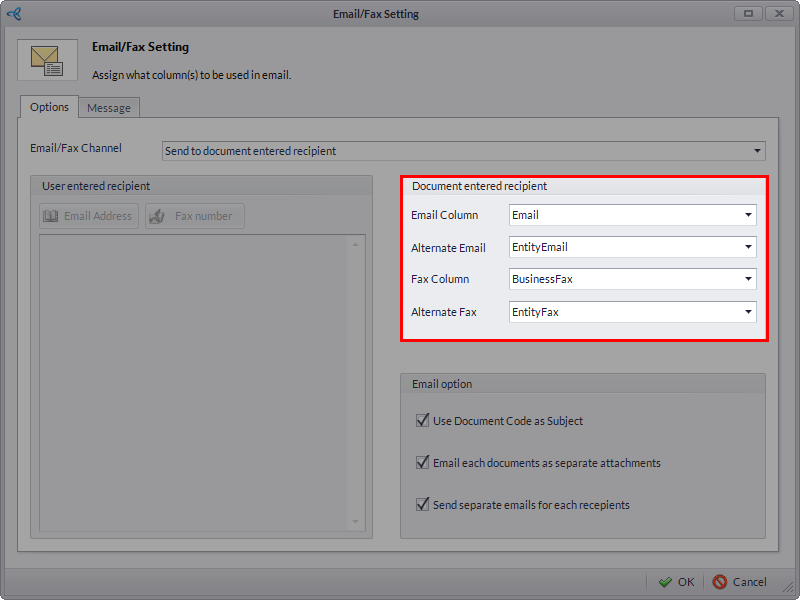
Click Image to Enlarge
These options are as follows:
- Email Column
- Alternate Email
- Fax Column
- Alternate Fax
For information on their functions, please refer to Specify Email/Fax to Recipients .
In Connected Business v14, the Recipient Name option has been added. This sends the report to a recipient based on the name entered in the contact details. It will also set the address format to “Recipient Name” <Email or Fax Value>.
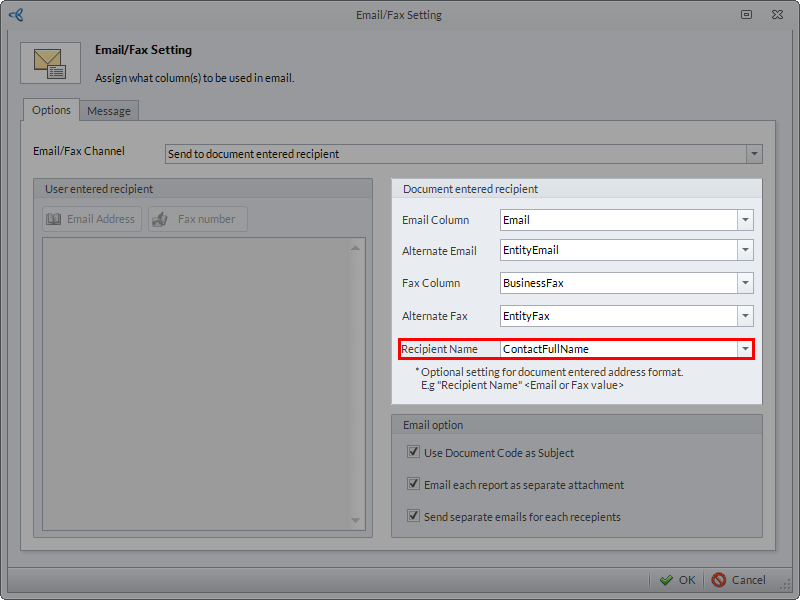
Click Image to Enlarge
The Recipient Name setting is optional.
Page Range
Previously, in the Print Options form, the Page Range section had options for All Pages, Selection, Current Page, and Page Number field.
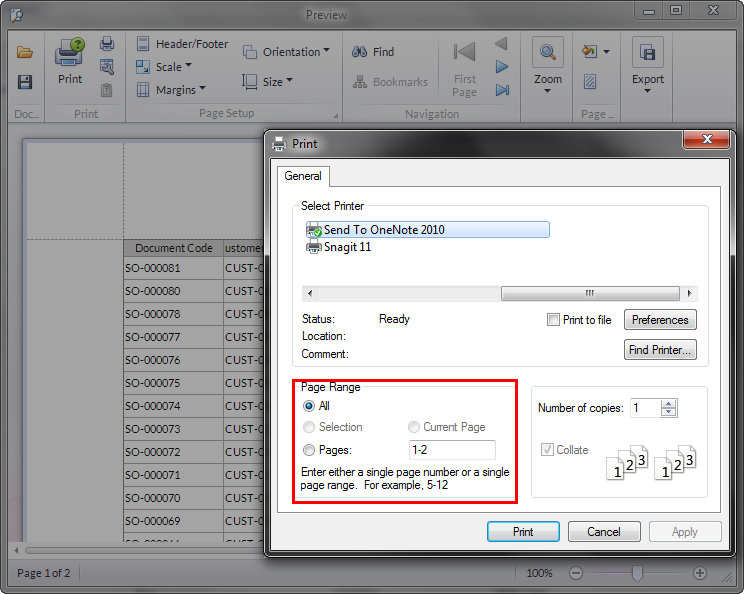
Click Image to Enlarge
In Connected Business v14, this has been simplified, where you can choose either to print All Pages or specify which page to print.
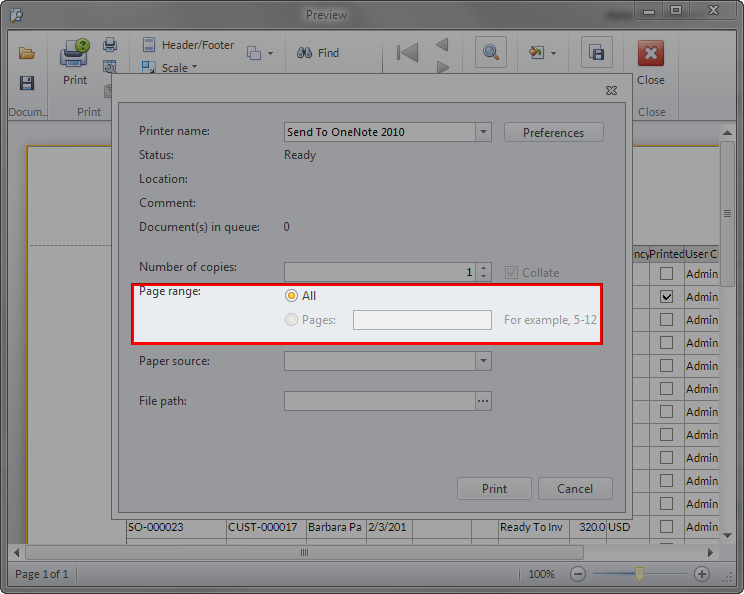
Click Image to Enlarge
Split Report When Printing to File
In Connected Business v13, the checkbox for the Split Report function in the Print Dialog form is unticked (by default). This means that if you want to bulk print several invoices, the result would be a big file containing all invoices.
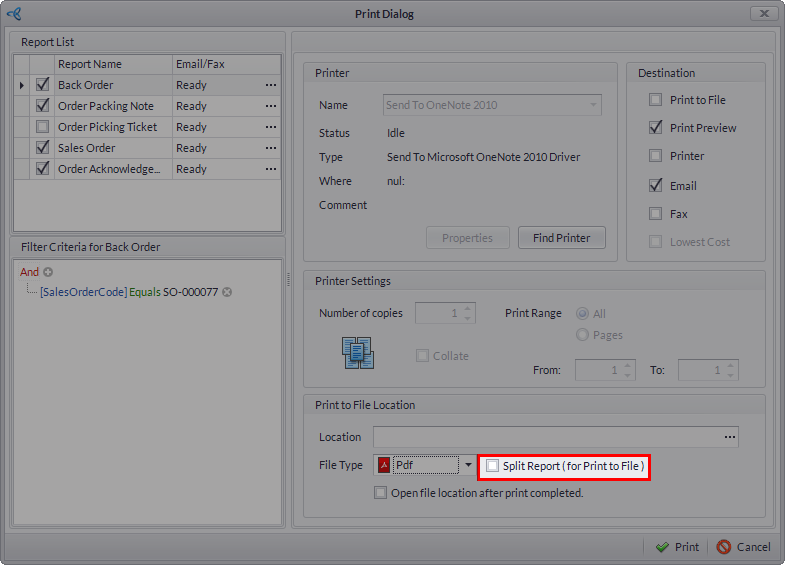
Click Image to Enlarge
In Connected Business v14, the Split Report feature is enabled by default. This means that the action will produce separate invoice files. You can always disable this function as needed.
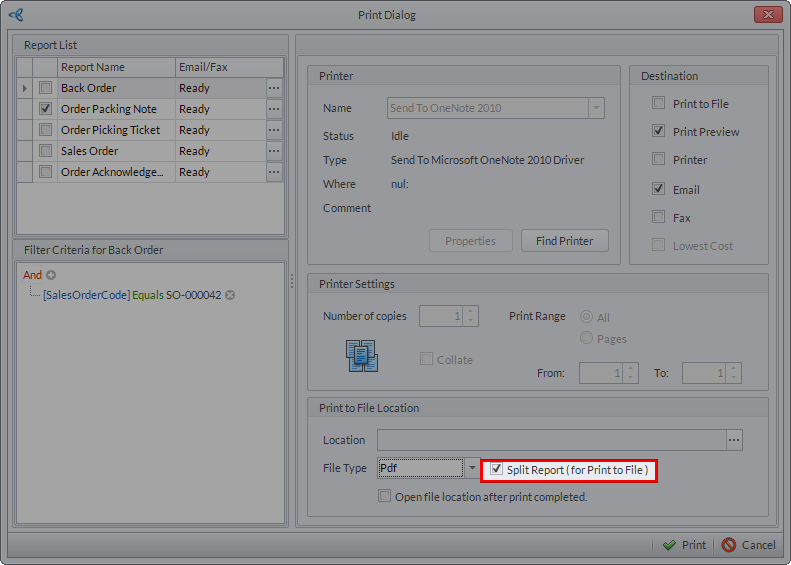
Click Image to Enlarge
Related Links
- Thursday, 22 November 2012
- Posted in: Print Report
